Encrypt Your Pendrive
Your pendrive matters, but what matters the most is the content inside your pendrive. I have a HP V-250 W 32 GB Pen Drive and I want to make it secure, because I have my personal as well as blogging related data inside it. I don’t mind losing the pendrive, but I want the data inside it to be secure. I want to encrypt it and at the same time I don’t want to make it complicated, so I picked idoo USB Encryption software for that, and yes your pendrive deserves it. I didn’t mind about the cost of this software because my data was more important to me.
idoo USB Encryption software helps you to password protect USB drives, Thumb drives, Memory sticks, Pen drives, Jump drives and Flash drives. It is speciallly designed for USB key encryption. It creates encrypted USB areas that is necessary to enter password to access the content inside. Data are encrypted by 256-bit AES encryption. Encrypted USB data are fully autonomous and does not need other special USB disk security software installed on the computer.
Below I have mentioned few steps to encrypt your pendrive using this awesome software.
Note: Before creating encryption area, you should backup your important files on your USB stick to hard drive or any other devices. Because this software will format your USB stick before USB encryption. You can download the free trial version to see how it works.
After installing idoo encryption software kindly follow the steps below.
1. Now insert your pendrive (that you want to password protect) into the USB port of your computer. Choose the drive (here (G:)) and set the size of encryption area to be allocated.
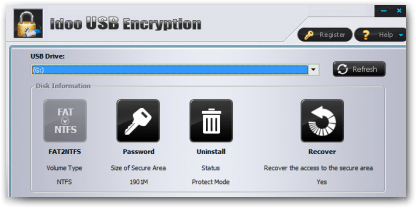
2. Now click the “install” button for proceeding with the encryption process.

3. After entering your desired password, click on “Yes” button to start creating encyption area to protect USB drive. You can change the password afterwards too.
4. After that click “Ok” button for creating protected area in the USB drive. That’s all for now. You have created. idoo USB encryption software will divide your USB drive into two areas respectively:
1. Public Area
2. Password Encryption Area
In the public area you can store all your normal files. Whereas in your password encryption area, you can keep all your sensitive and personal data which you want to encrypt. No one can access this area without a password. If you want to learn more, check out their official password protect USB drive guide.
Accessing your USB Protection Area on your Pendrive
To access your USB write protect data you just need to plug-in your USB drive into your computer and run the program “agent.exe” on your USB drive.
 Now enter the USB password of encryption area to decrypt write protection. If you want to have more information,
Now enter the USB password of encryption area to decrypt write protection. If you want to have more information, you can check this page.
No comments:
Post a Comment
Write your openion about my blog spot..To get automatic facebook updates like my Pagehttps://www.facebook.com/shivashankar4u ..It takes only 1 min to write the comment and to like the page.. Thanks.